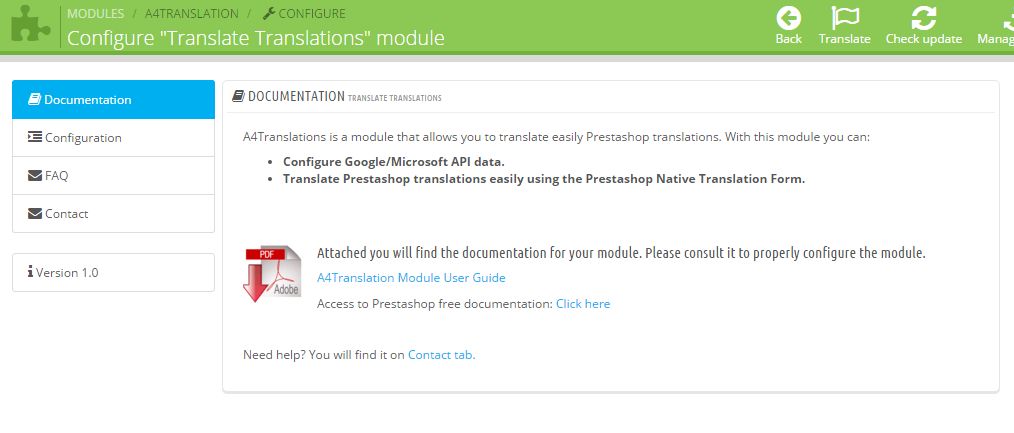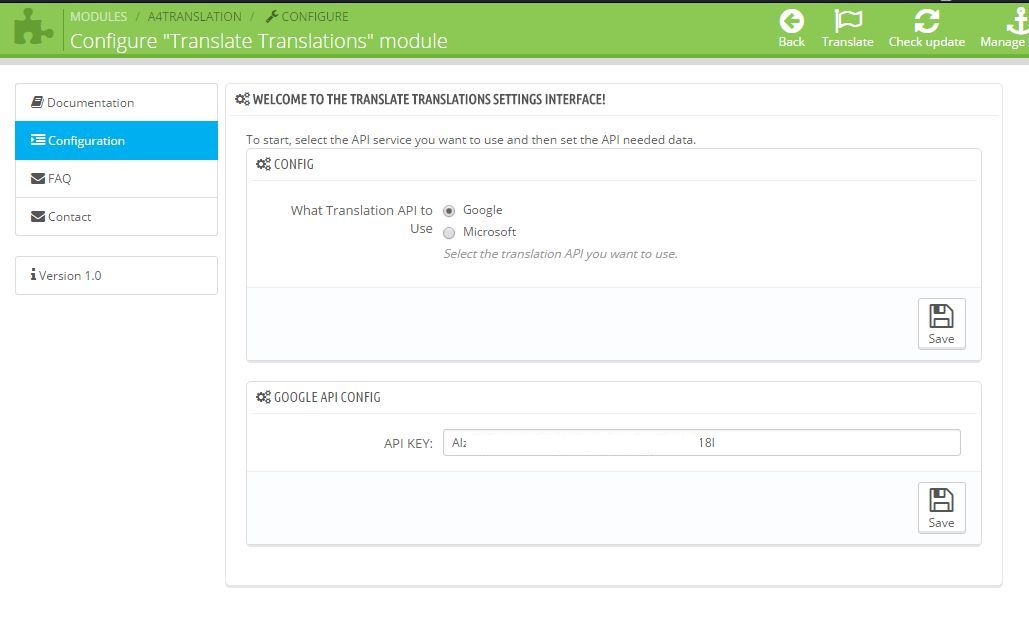El módulo de PrestaShop “Traducir Traducciones” es una práctica y poderosa herramienta dedicada a realizar la traducción de todos los textos ubicados en el apartado «Traducciones» de PrestaShop de una manera fácil, rápida y cómoda. En la configuración del módulo podrás indicar si deseas trabajar con la API de traducciones de Google o Microsoft.
Esta guía le ayudará en la tarea de configuración así como para guiarle para realizar las traducciones.
Tabla de contenido
- Descripción técnica
- Pre-requisitos del servidor
- Instalación del módulo
- Configuración del módulo
- Preguntas frecuentes
Propósito de este módulo
Este módulo te ayudará a reducir las horas que pudieras pasar traduciendo, uno a uno, los textos de los módulos instalados.
Este módulo traducirá por ti, de manera automática, todos los textos de los módulos instalados ya sea del inglés al español o a cualquier otro idioma.
Descripción técnica
Versión : 1.0 Última actualización : 15/01/2016
Requisitos del servidor
Mínima versión de PrestaShop: 1.5.0.17
Máxima versión de Prestashop : 1.6.1.4
PHP con funciones CURL activas
Instalación del módulo
Descomprime el fichero zip y sube la carpeta «a4translation» a través del FTP dentro de la carpeta «modules» en tu servidor. Otra opción es instalar el módulo a través de la zona de administración de PrestaShop.
Configuración del módulo
Pantalla de bienvenida
Muestra una pantalla de bienvenida
Pestaña de configuración
Usa esta pestaña para seleccionar la API de traducción que desee usar y configura los detalles de esa API.
Pestaña de preguntas frecuentes
Preguntas frecuentes
Pestaña de contacto
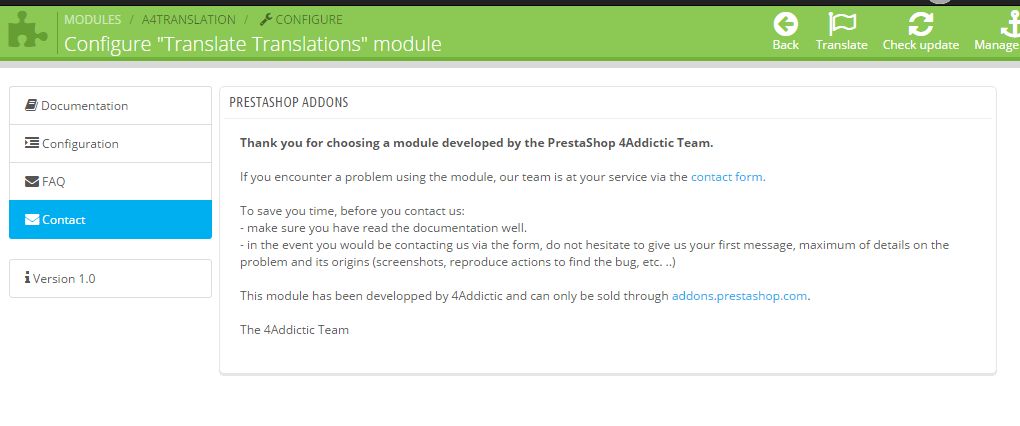
Prestashop Module Translate Translations – contact tab
Le da información sobre como contactar con nosotros.
Preguntas frecuentes
Cómo instalar el módulo en Prestashop
Por favor, siga las instrucciones que se detallan en el siguiente enlace. Inglés – http://www.prestatoolbox.com/content/21-to-install-a-new-prestashop-module Español – https://www.hostinet.com/formacion/prestashop/como-instalar-modulo-prestashop/
¿Cómo puedo usar la API de traducción de Microsoft?
Para configurar este módulo usando la API de traducción de Microsoft, necesitas el Client ID y el Client Secret proporcionado por Microsoft. Puedes obtener esos datos siguiendo las indicaciones de este vídeo de Youtube. Sigue los pasos desde los minutos 2:10 a 6:23. Una vez dispongas del Client ID y del Client Secret ya podrás hacer uso de la API de traducción de Microsoft,
¿Cómo puedo usar la API de traducción de Google?
Para configurar este módulo usando la API de traducción de Google, necesitas el API KEY proporcionado por Google. Puedes obtenerlo siguiendo las indicaciones del siguiente vídeo de Youtube. Sigue los pasos de este módulo (sin audio).
¿Ha encontrado un problema?
Hemos comprobado todas las funcionalidades de este módulo con diferentes versiones de Prestashop. En caso de que, usando tu versión de Prestashop, encuentras un problema, nuestro equipo de programadores estará encantado de solucionarlo. ¿Qué tienes que hacer? Envíanos un email a info@4addictic.com con el asunto «Error en módulo A4Translation» y añade los siguientes detalles:
- Tu versión de Prestashop.
- Versión del módulo «Traducir Traducciones».
- Navegador que usas y su versión (Chrome, IE, Firefox, etc…).
- Capturas de pantalla. (La respuesta Ajax usando Firebug – o similar, será de mucha ayuda).
- Cualquier otro tipo de información que creas que pueda ser importante.
¿Qué significan los colores de fondo de los campos de texto una vez se han traducido?
Una vez que las traducciones se han hecho, las podrás localizar de la siguiente manera:
Si un campo de texto tiene un fondo amarillo:
Significa que es un campo que se ha traducido usando este módulo y que tiene expresiones que necesitan que se compruebe la integridad de estos. Son campos que han sido traducidos por este módulo y que tiene expresiones como %s %d, etc., que requieren que se verifiquen. A veces la API de separar el % de la ‘d’, ‘s’, etc.
Si un campo de texto tiene un fondo verde:
Significa que es un campo que se ha traducido usando este módulo y todo está correcto.
Condiciones
Este módulo no guarda las traducciones automáticamente. Requiere la intervención de alguien que haga click en «Guardar» o «Guardar y permanecer«. Por favor, comprueba las traducciones antes de guardar. 4Addictic no se hace responsable de un mal uso de este módulo.